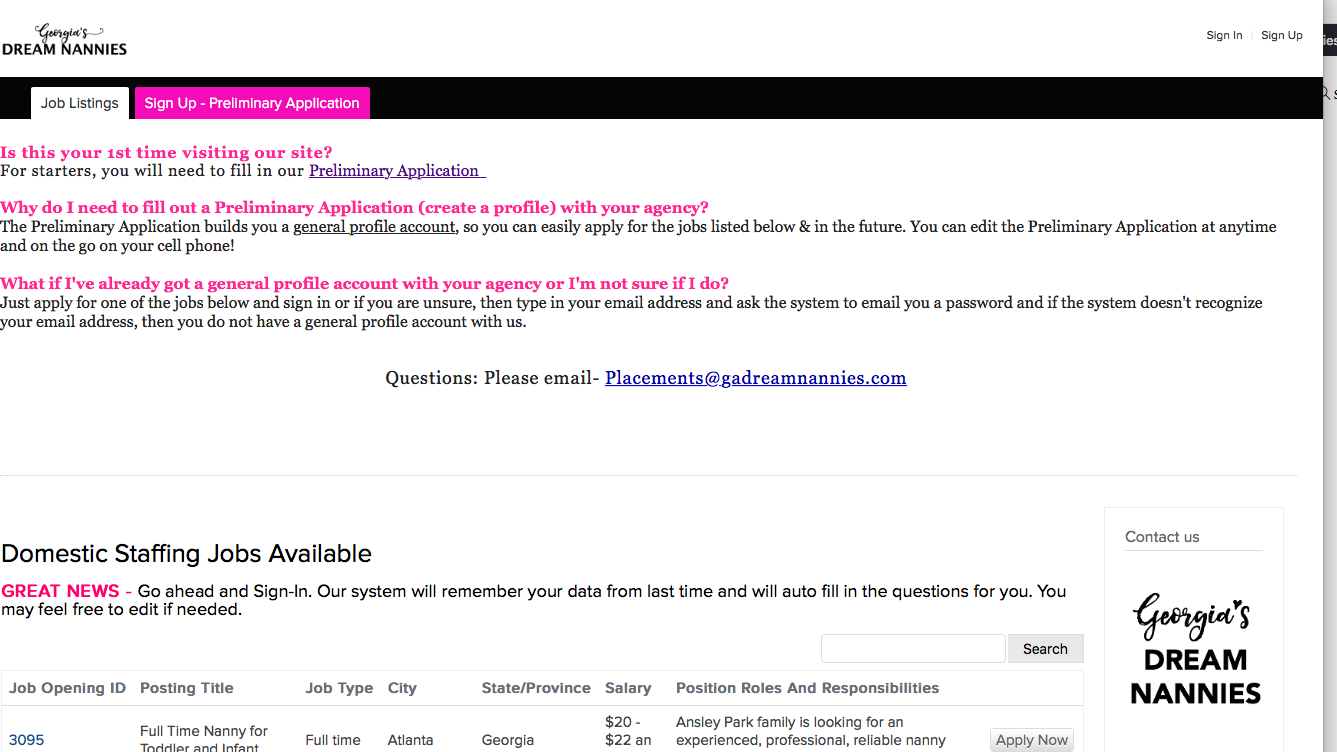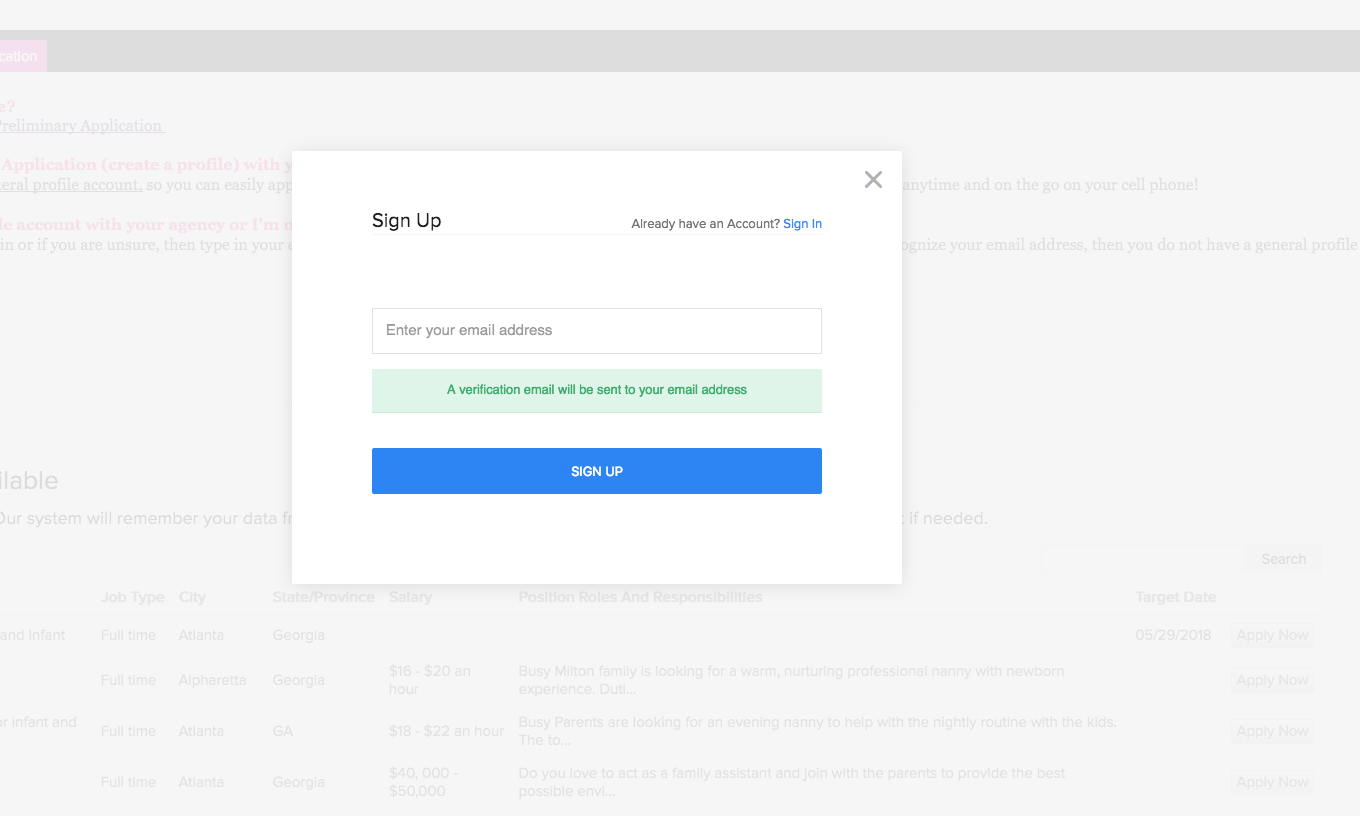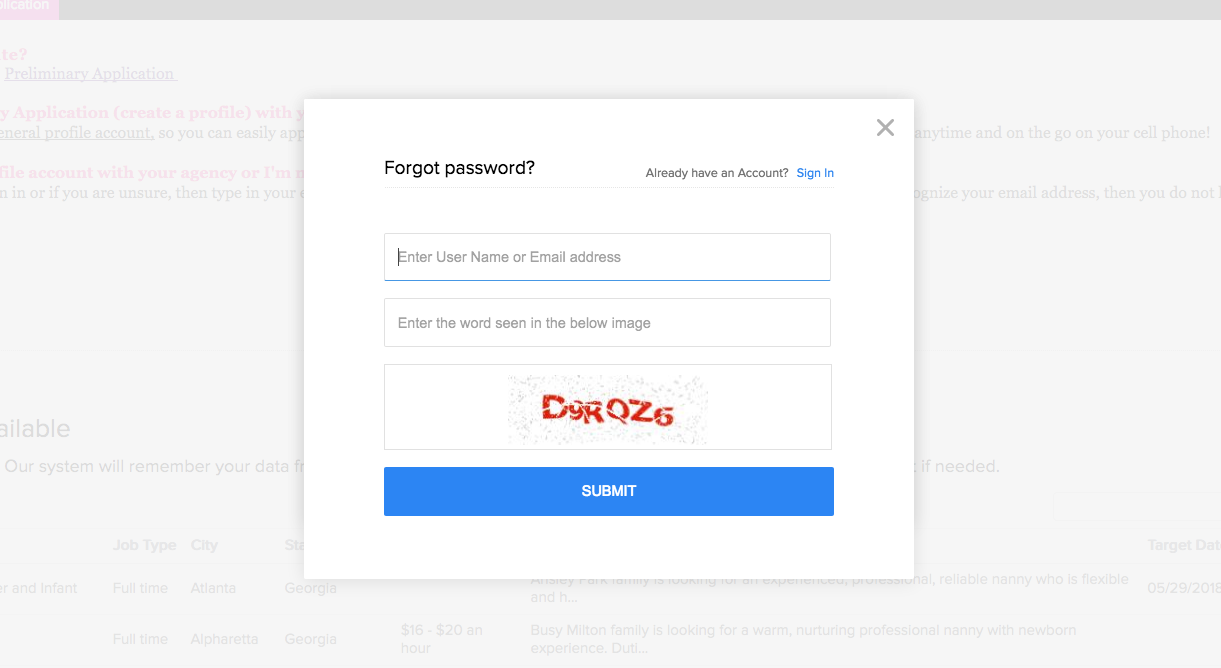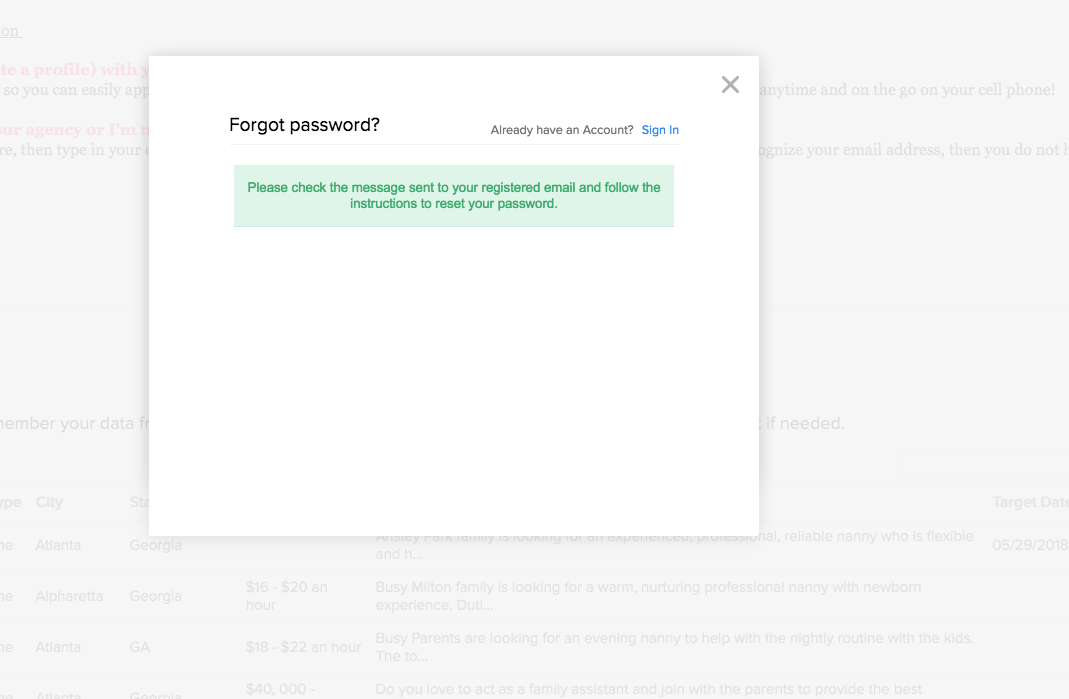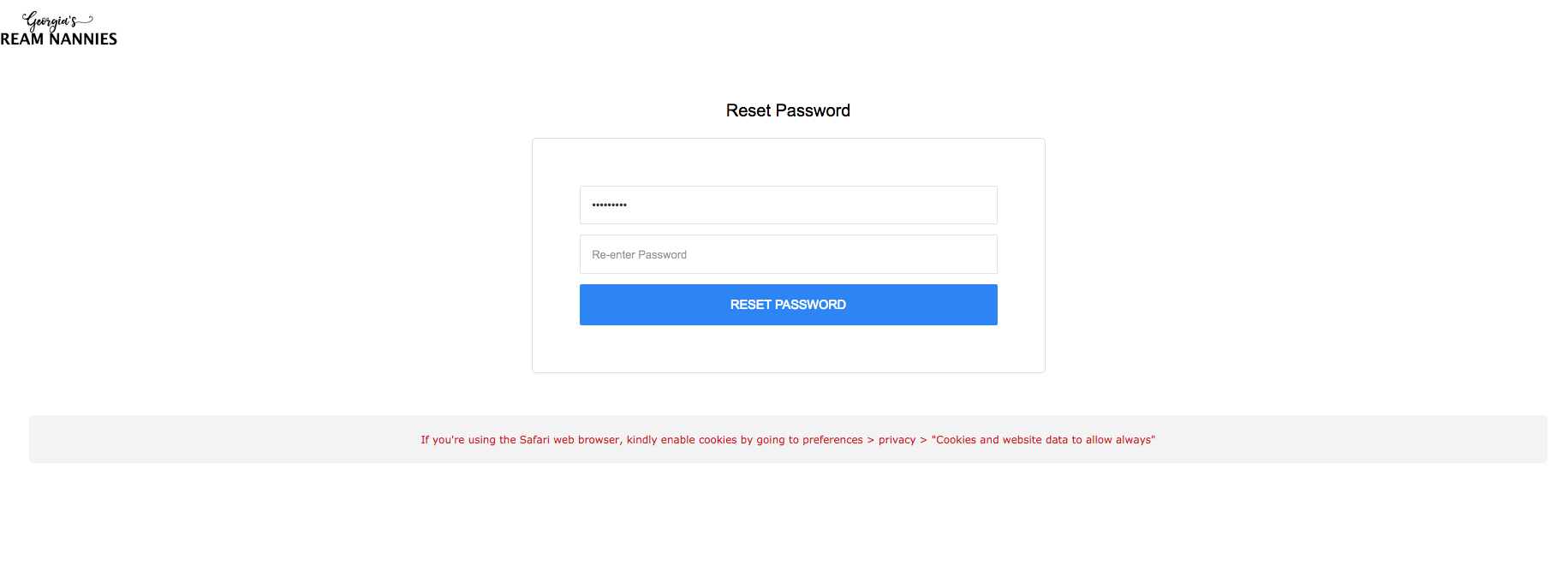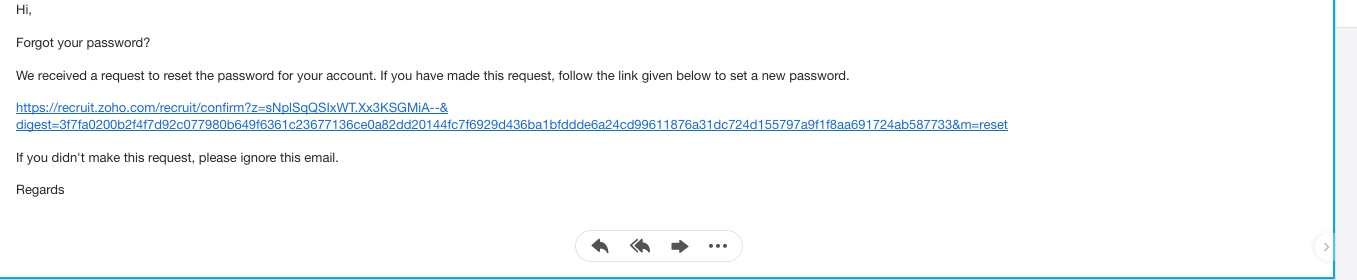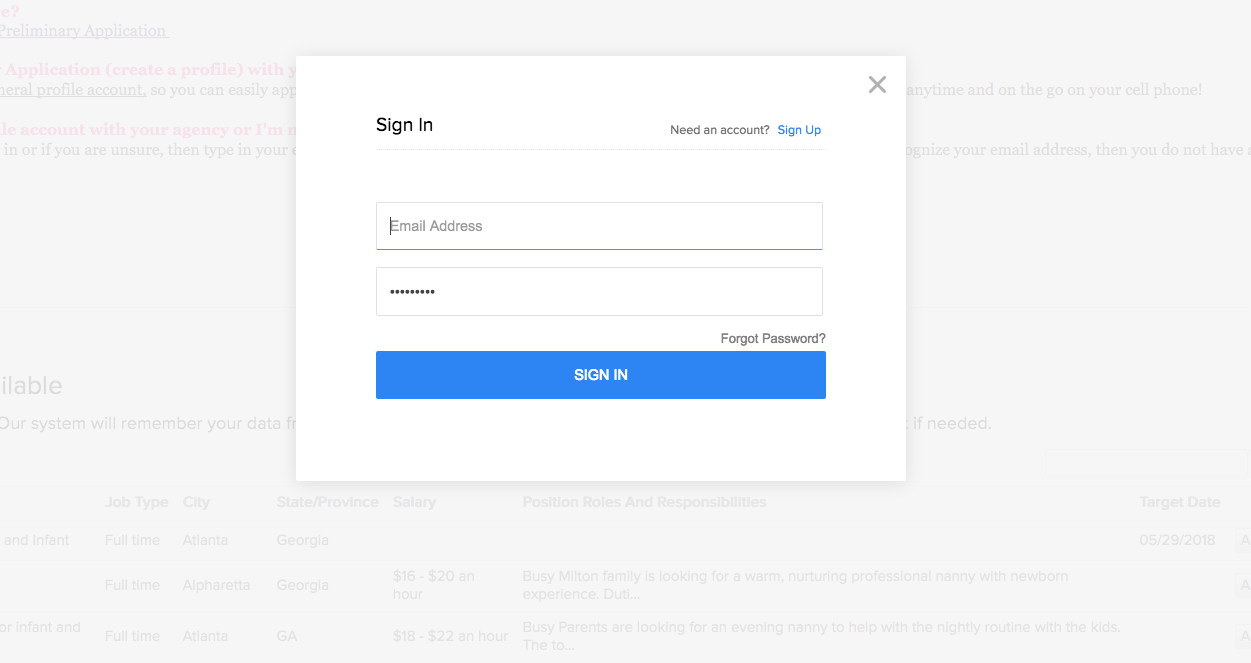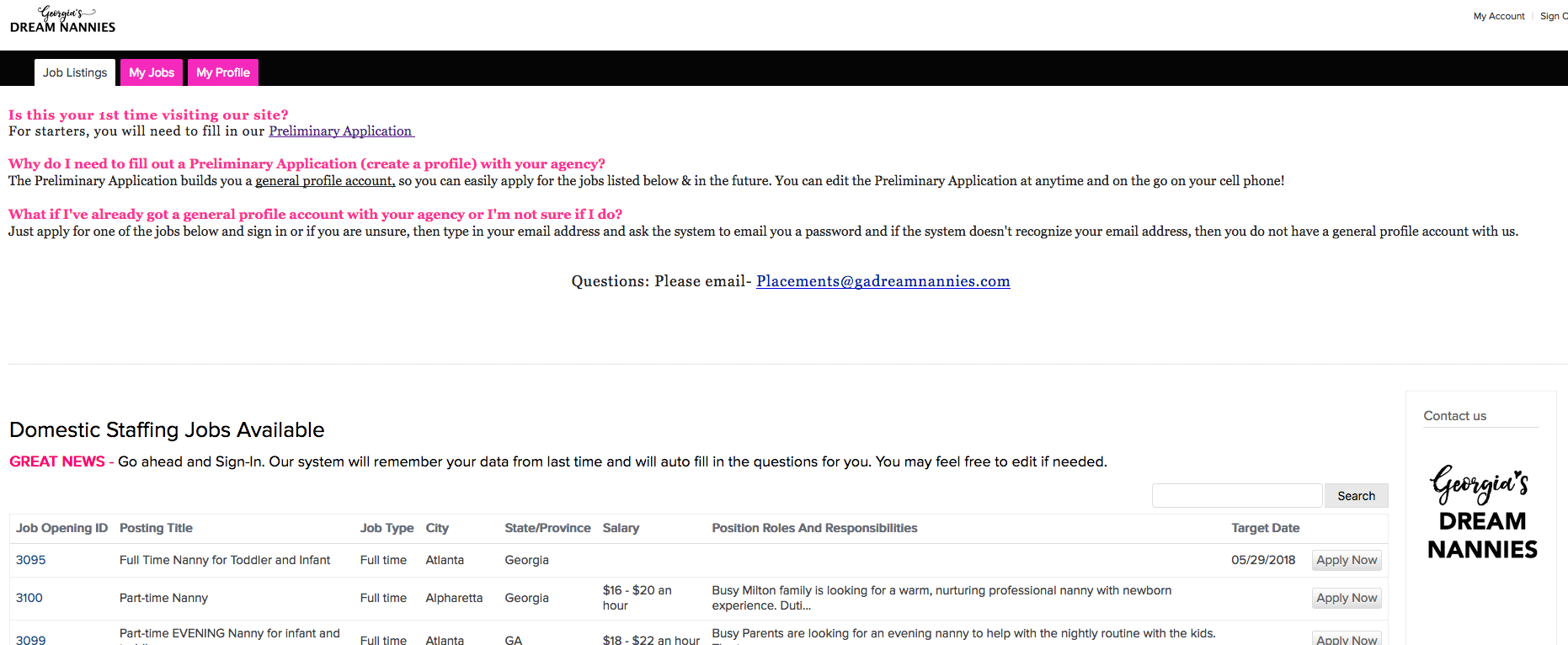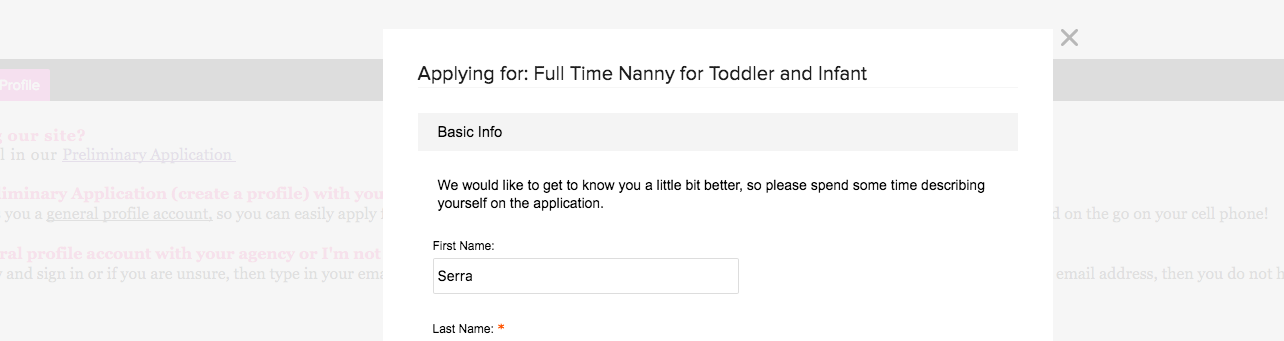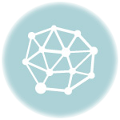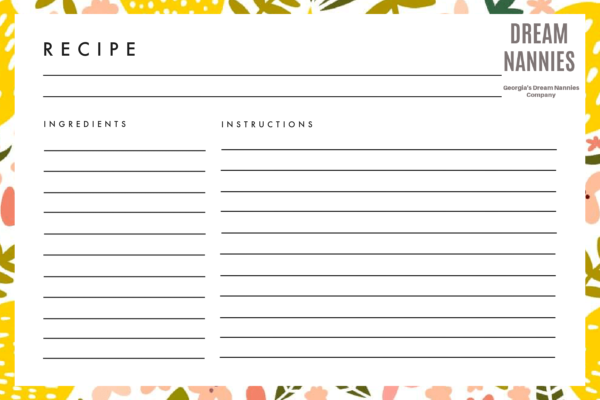How to use Georgia’s Dream Nannies Job Board
Welcome! We have changed our systems to better serve you and to help make your user experience awesome, so let’s take a quick look at the updates below! We are here to help guide you along the way. We look forward to getting to know you! I have screen shots (pictures) below explaining the process. Keep scrolling down.
We have a 2 Step process.
1. Fill out a Preliminary Application
To get started – Click Here to fill out our Preliminary Application (This will create a general profile account). Please take your time and be detailed on your Preliminary Application, so we can help you find the job that will best fit your needs. You can add, delete & EDIT the Preliminary Application at anytime and on the go on your cell phone!
2. Check out our Job Board often.
Our job board changes weekly. Simply “Apply Now” for any job. It’s easy!
What happens if I don’t remember my password or I registered with you under the “old” system and never actually created a profile (filled in the preliminary application)?
Go to the Sign In Page and enter your email address and then click “Forgot Password”. The system will EMAIL you a link to create a new password if you are in our system – If you registered with us under the old system, then just simply sign in and enter your email address and then click “Forgot Password” and then go check your email for a link so you can create a new password. Take a look at our Household Staff job listings HERE!
STEP BY STEP SCREEN SHOTS BELOW
- STEP 1: Go to our website and click on JOBS (PICTURE ABOVE)
- STEP 2: Click on Job Board Button (PICTURE ABOVE)
- STEP 3: Job Board Page will appear (PICTURE ABOVE)
- STEP 4: Are you new? Click on the HOT PINK button that says “SIGN UP PRELIMINARY APPLICATION” or on the right-hand side clickk on the button SIGN-IN button if you’ve applied in the past. (PICTURE ABOVE)
- STEP 5: If you click on the SIGN IN PAGE, then this screen appears (PICTURE ABOVE)
- STEP 6: If you click on the SIGN UP PAGE, then this page will appear (PICTURE ABOVE)
- STEP 7: Did you forget your password? This page will appear or did you fill out an application with our “old system”? You can make a new password by clicking the Forgot Password button.(PICTURE ABOVE)
- STEP 8: This will appear if you click on Forgot Password(PICTURE ABOVE)
- (PICTURE ABOVE)
- STEP 9: This will pop up! Reset your password or if you never set one up, but you applied iwith our “old system”, then enter in a password. (PICTURE ABOVE)
- STEP 10: Simply sign in! (PICTURE ABOVE)
- STEP 11: You are now logged in to the Profile Page. Enter in your Basic Information here or review & make changes if necessary. (PICTURE ABOVE)
- STEP 12: Congrats! You now have a Profile Page. Check out the Job Listings, My Jobs and My Profile Buttons.(PICTURE ABOVE)
- STEP 13: Click on Job Listings & you can view all available jobs & Apply!(PICTURE ABOVE)
- STEP 14: Familarize yourself with this page. Click on any Job Opening ID #’s to view description OR Click on the Apply Now button to Apply. (PICTURE ABOVE)
- STEP 15: This is what the page looks like when you Apply Now for a job. Our system will automatically recognize your Profile and AUTO-FILL it in! Just review it to make sure you like the answers.(PICTURE ABOVE)
- STEP 16: Have a question? Our email address is here! (PICTURE ABOVE)
![]()
![]()